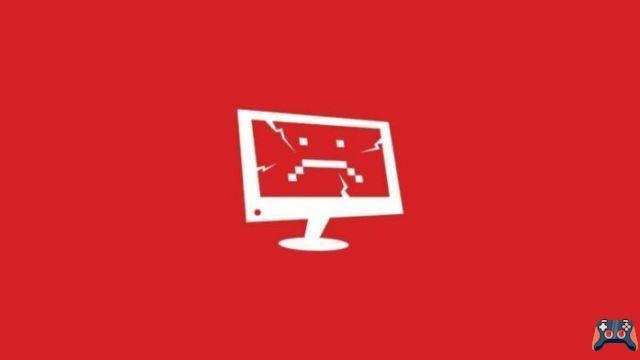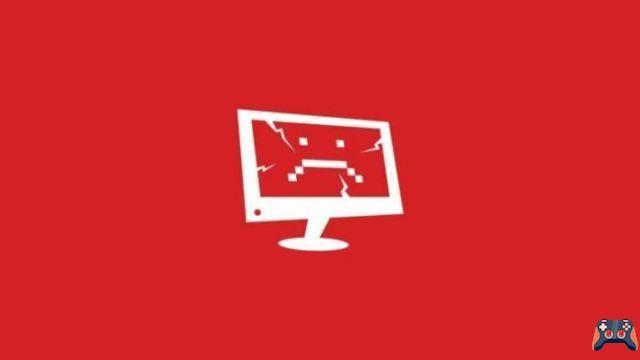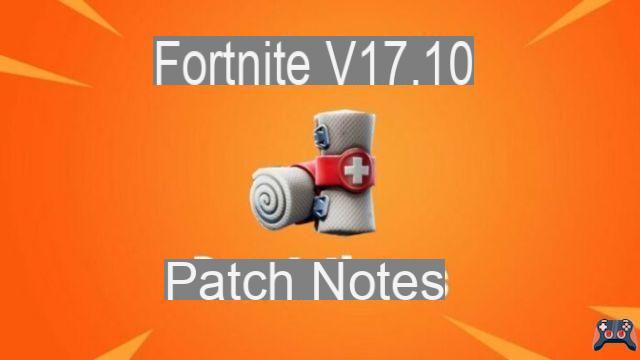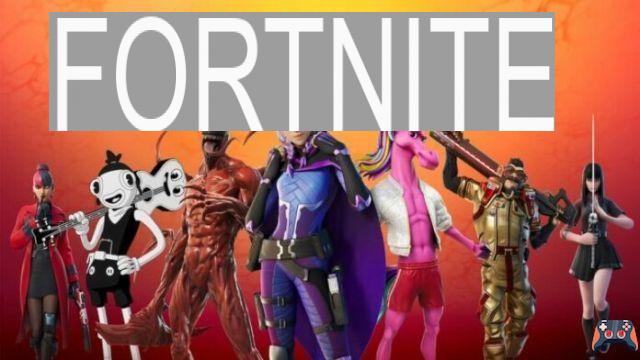Communication is the key to winning any team-based battle royale game like Fortnite. Having faulty voice chat is quite a common problem and it can ruin the experience for you and your teammates. So if you're wondering how to fix this problem, we've got you covered!
Fortnite Chapter 3 is on the horizon and you don't want to start a new season without voice chat working. Luckily, it can be solved in a few simple steps and here's how players can do it themselves. Here's how console and PC players can fix Fortnite voice chat before the next chapter begins!
Check channels
There are two main voice chat channels in Fortnite, Party and Game Channel. Entering the wrong voice chat will play audio from teammates playing on different platforms. Open the social menu to see which of your friends are in the lobby with you and enter that specific channel.
Party Channel connects a player to other teammates in the same party queuing together in the lobby. On the other hand, Game Channel connects a player from the same team with different parties.
Related: Fortnite x Jordan: Air Jordan XI Cool Gray and the Jumpman Zone LTM are coming to Fortnite
Console settings
Console players must exit their respective Xbox or PlayStation Party Chat to use Fortnite's in-game voice chat. Adjusting the DNS setting often resolves the Fortnite voice chat issue for console players. Primary DNS should be set to 8.8.8.8 and Secondary DNS to 8.8.4.4. Be sure to check your internet speed and settings before implementing this change.
PC settings
For PC players, the default option for Windows audio input and output would be enabled in Fortnite with push-to-talk voice settings. If you have multiple input devices, follow these steps to change your default device:
- Open Control Panel from Windows and go to sound settings
- Change the default audio device to your preferred output (headphones) from the Playback tab
- Change the default audio device to your preferred input (microphone) from the Recording tab
- Apply settings
Fortnite voice chat will not work without a full Windows update, so make sure you have all the latest drivers installed.
For more Fortnite information, such as news and guides, be sure to check out our Fortnite homepage!